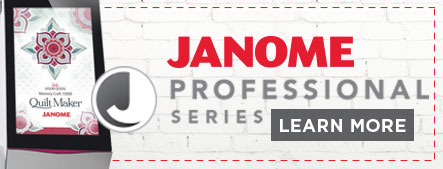Each year we publish a tutorial for you to learn how to register for classes at Road. We have created an entirely new tutorial for you this year.
How to Log In
Navigate your web browser to https://online.roadtocalifornia.com. Our system works best with the following web browsers: Apple Safari, Microsoft Edge, and Mozilla Firefox. Firefox is free to download across most operating systems. We do not recommend using Google Chrome.
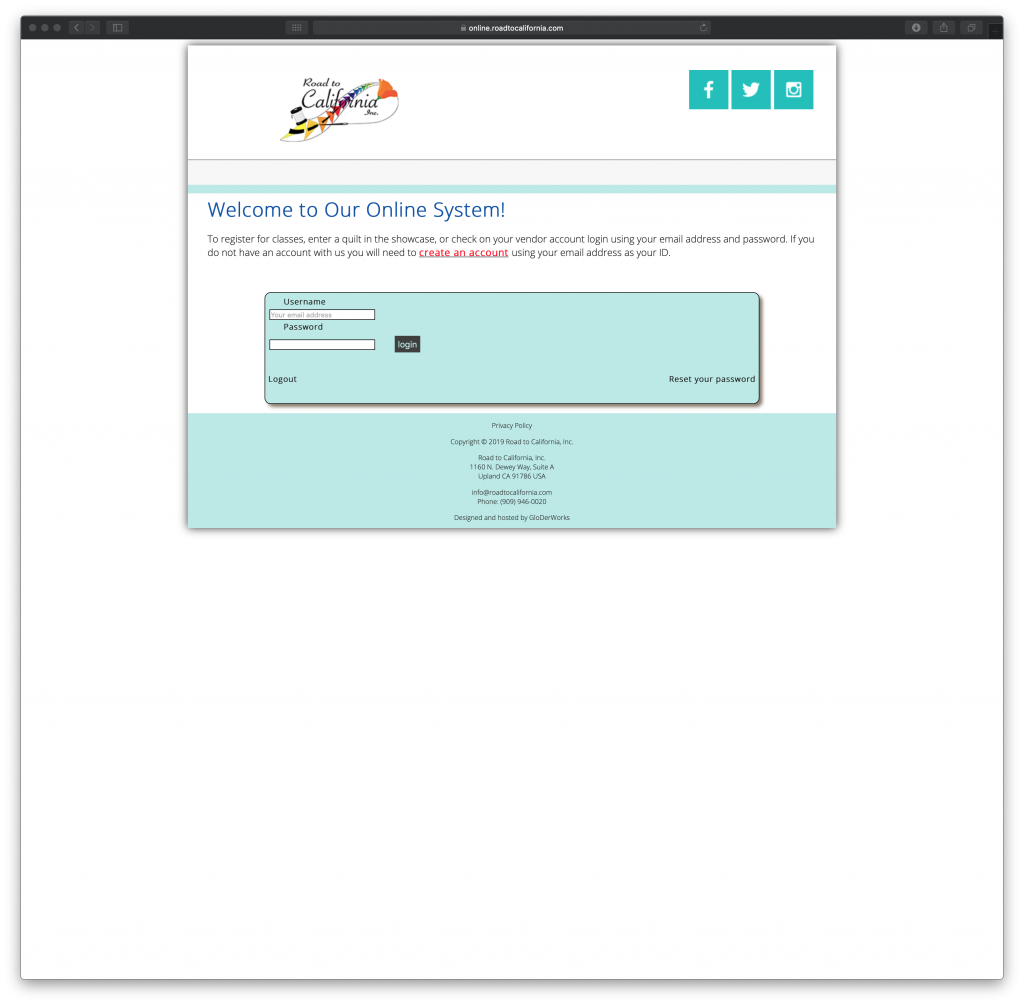
If you have registered for classes before, or had an account with Road to California use your email address and password that you have previously used.
Forgot Your Password?
If you have forgot your password, click on the link Reset your password in the teal box where you entered your Username and Password.
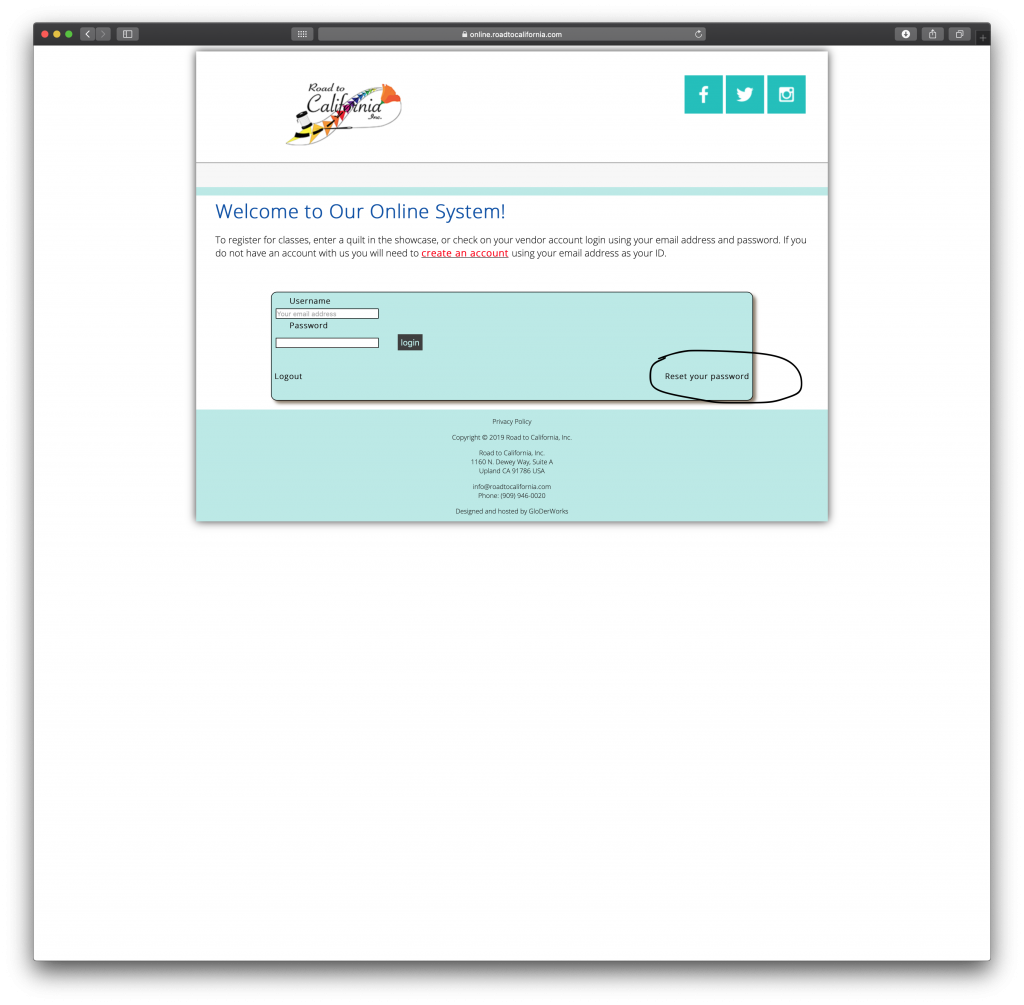
Complete the form. If you have moved, you may need to use your old zip code. Please follow the password instructions on the forgot password page. Once you have completed the form, click SAVE CHANGES.
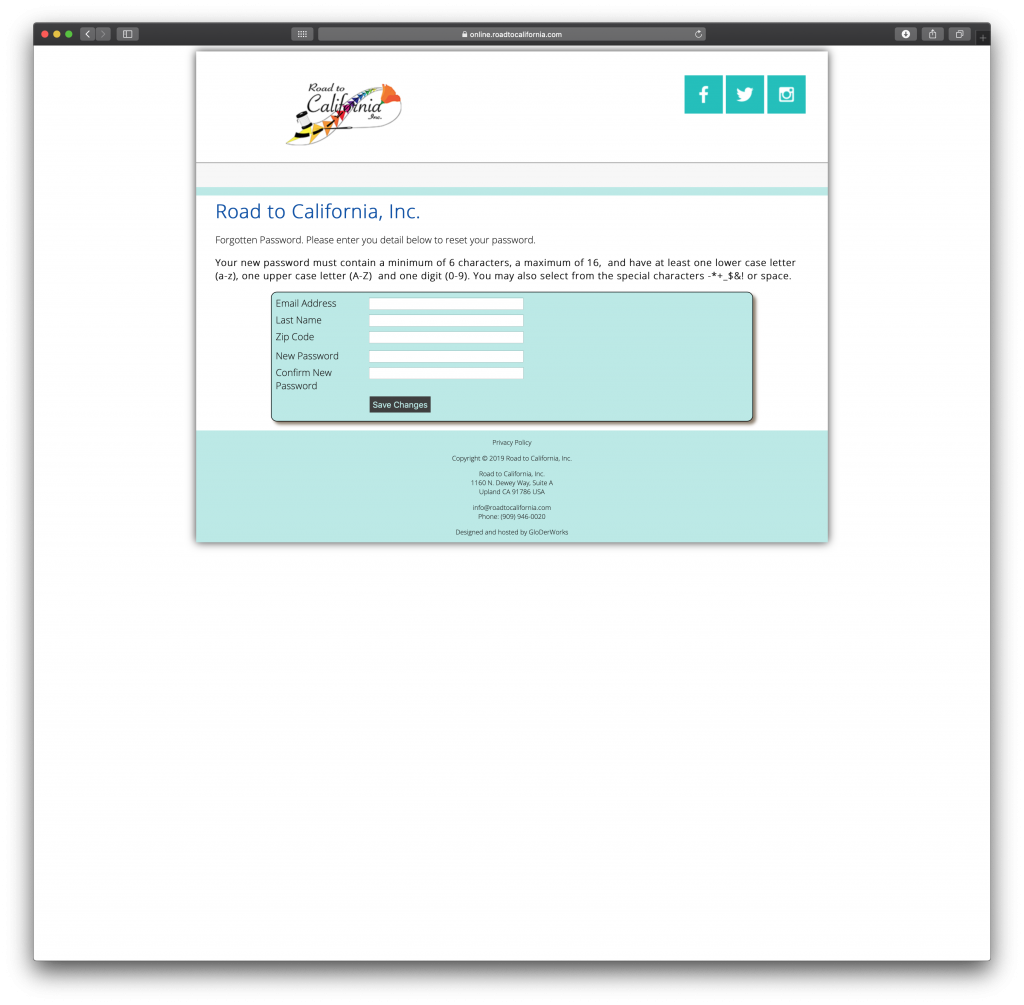
You should now be able to log in using your new password and your email.
Need to Create an Account?
If you have NOT taken classes before, you will need to establish a new account. To do so, click on create an account. It is in RED on the home page.
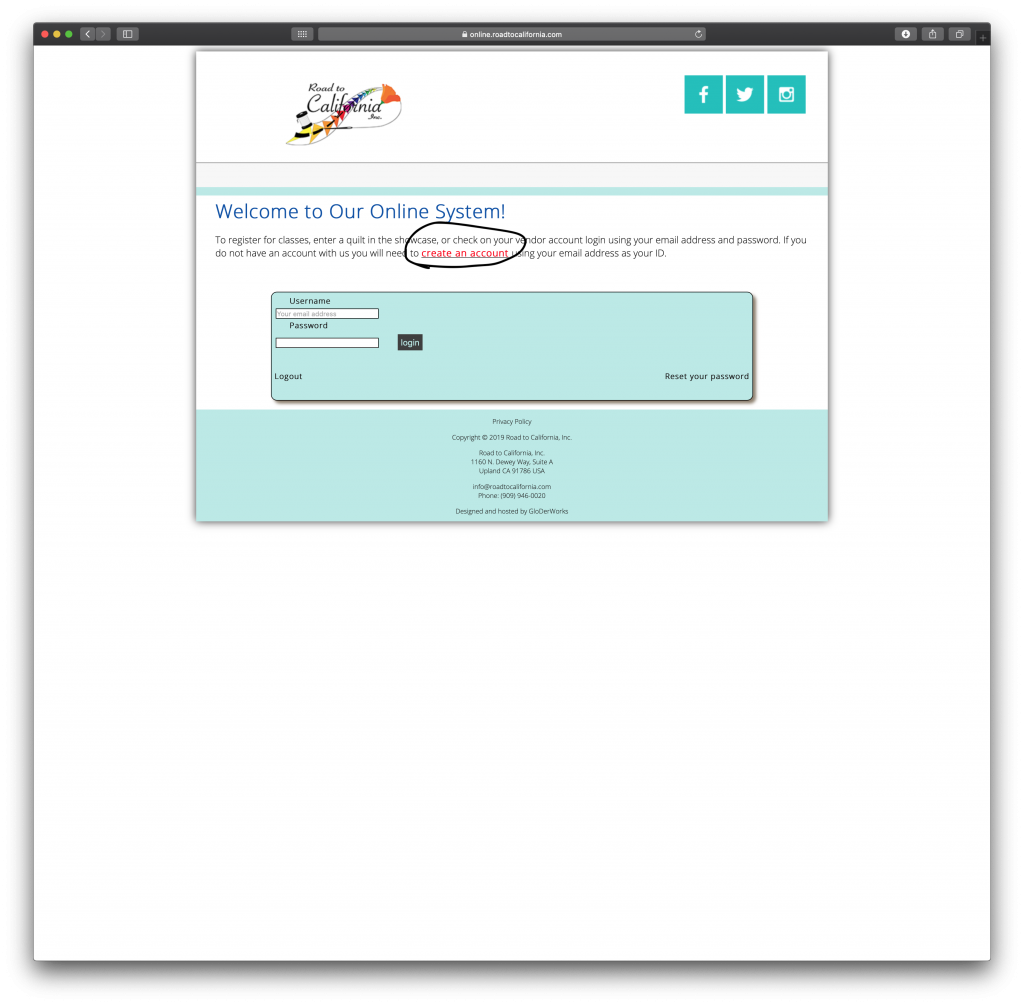
The system will tell you if your email address is already in use. If so, please go back and click on Reset your password.
You should now be able to log into our online system.
You’re Logged In. What now?
You should now see this page.
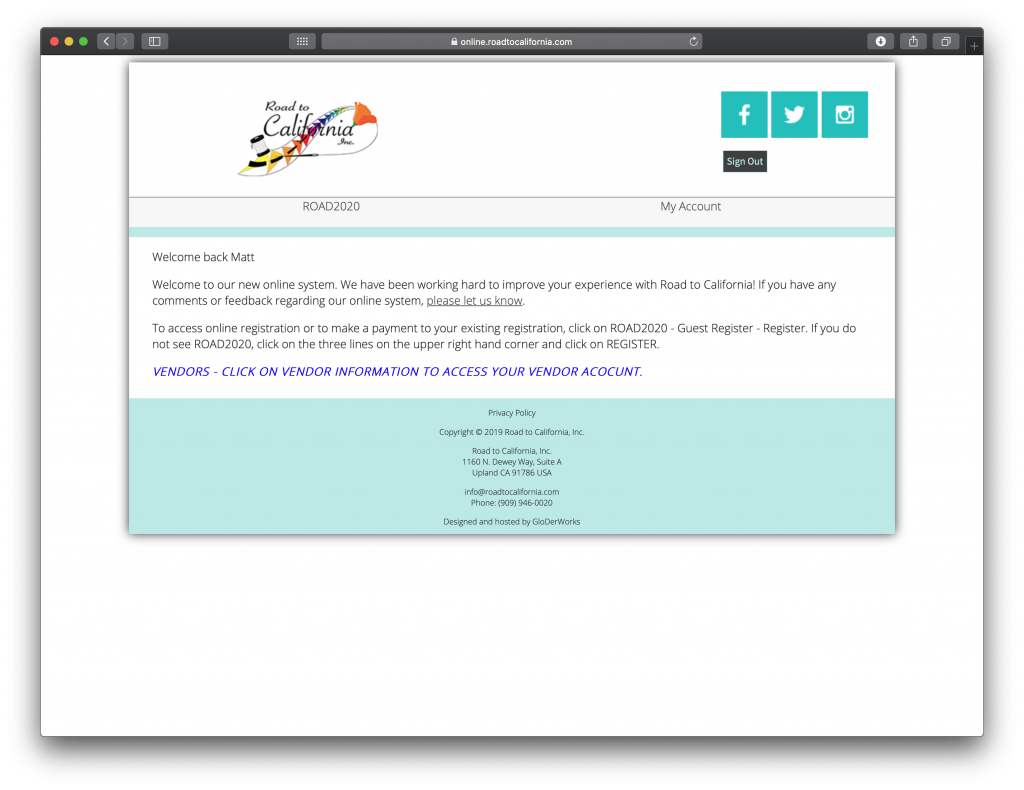
IF you are on your iPad or Phone you will see three bars on the upper right hand side. Click on those bars to see the menu.
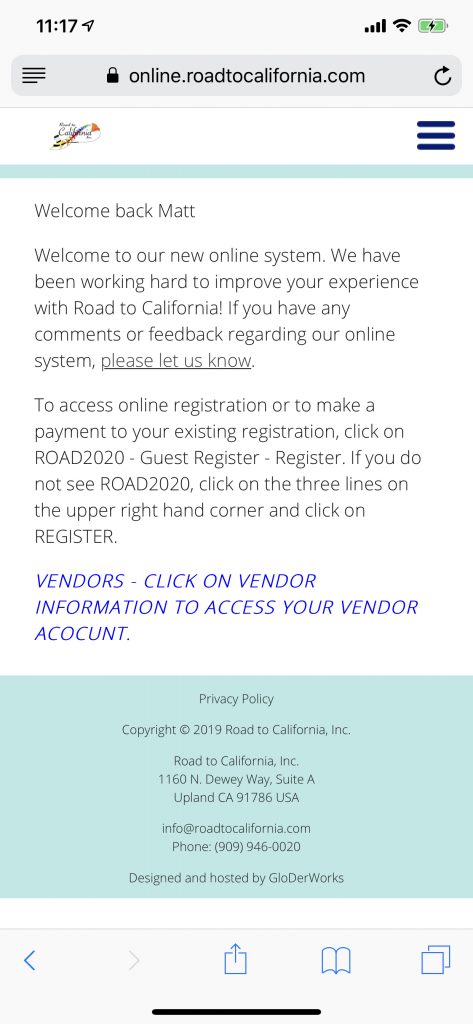
You should see two tabs on the top of the screen. Under ROAD2020, you will see GUEST REGISTER. Hover your mouse over GUEST REGISTER and REGISTER will appear.

Registration Page
You are now on our online registration page. The page automatically starts the class listing on Monday.
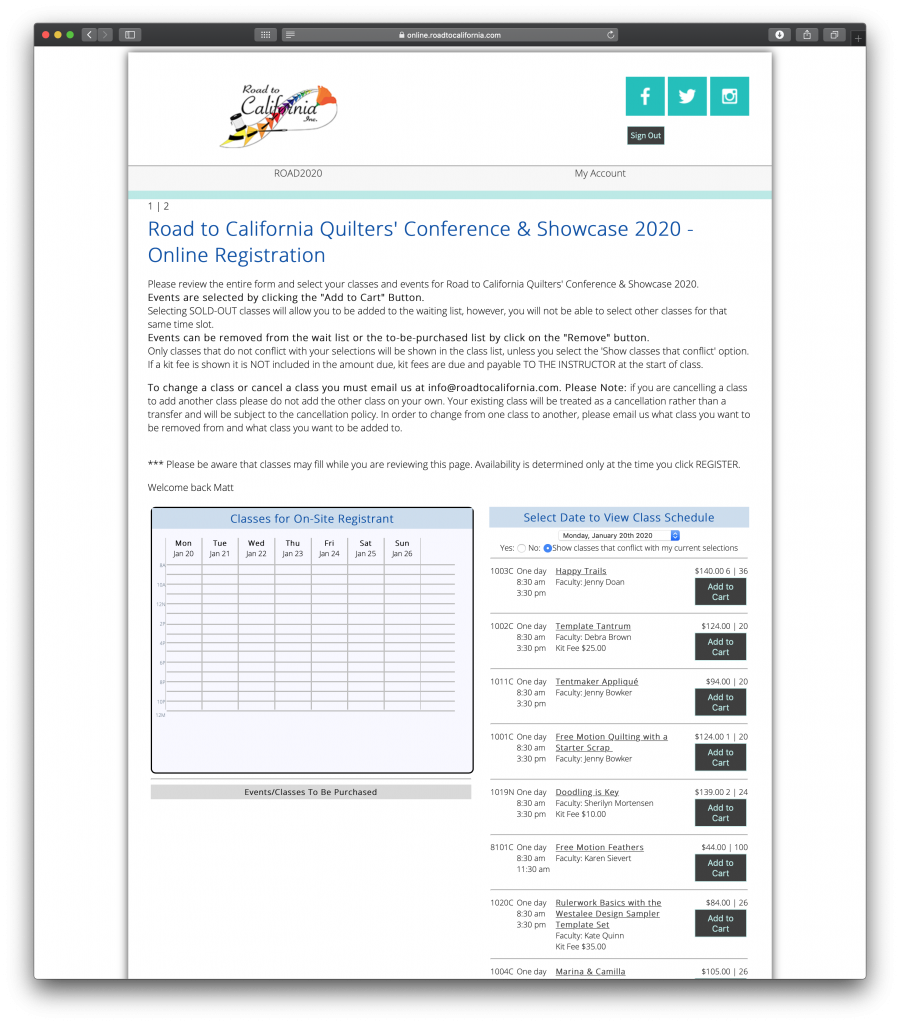
Show Classes on a Different Day
If you want to change to a different day, click on the drop down menu that has the date “Monday January 20th 2020” and choose the dates you want.
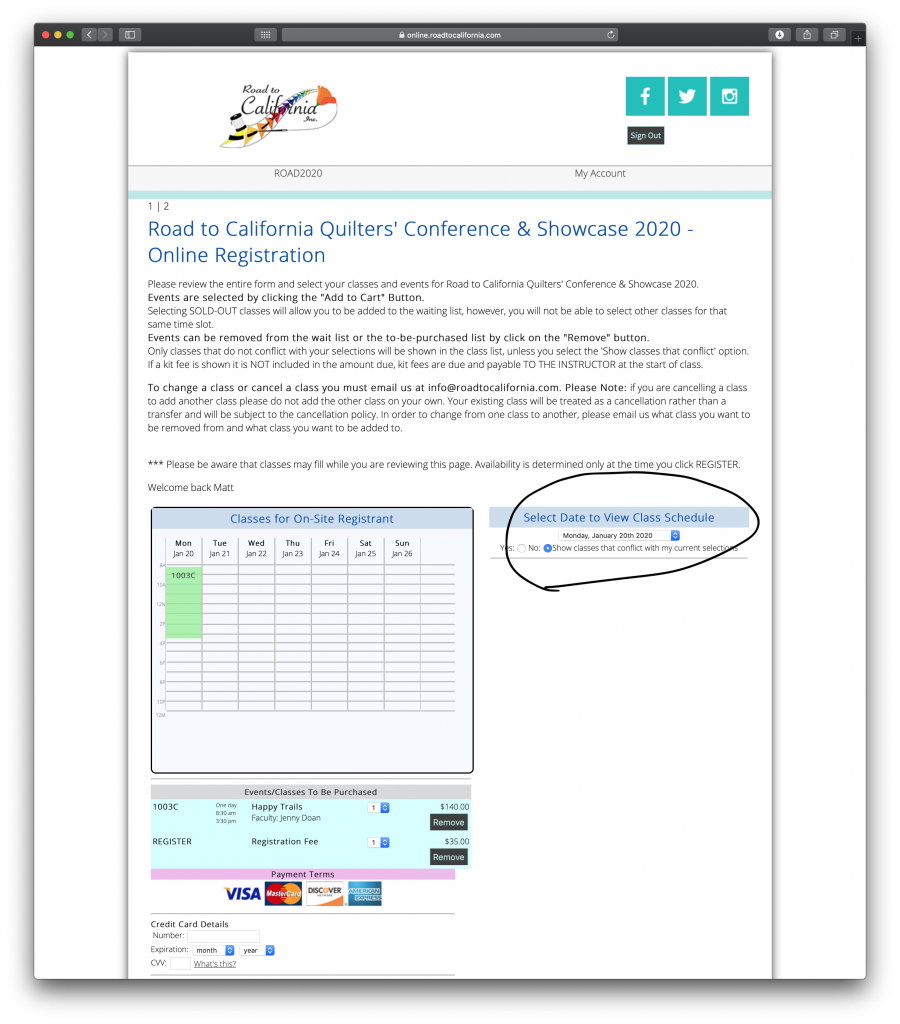
Adding Classes to Your Shopping Cart
Adding a class to your registration calendar is super simple. Click “Add to Cart”.
Additionally, if you want to see the photos of read the description, click on any of the Class Titles and a new page will open with the class information for your selected class.
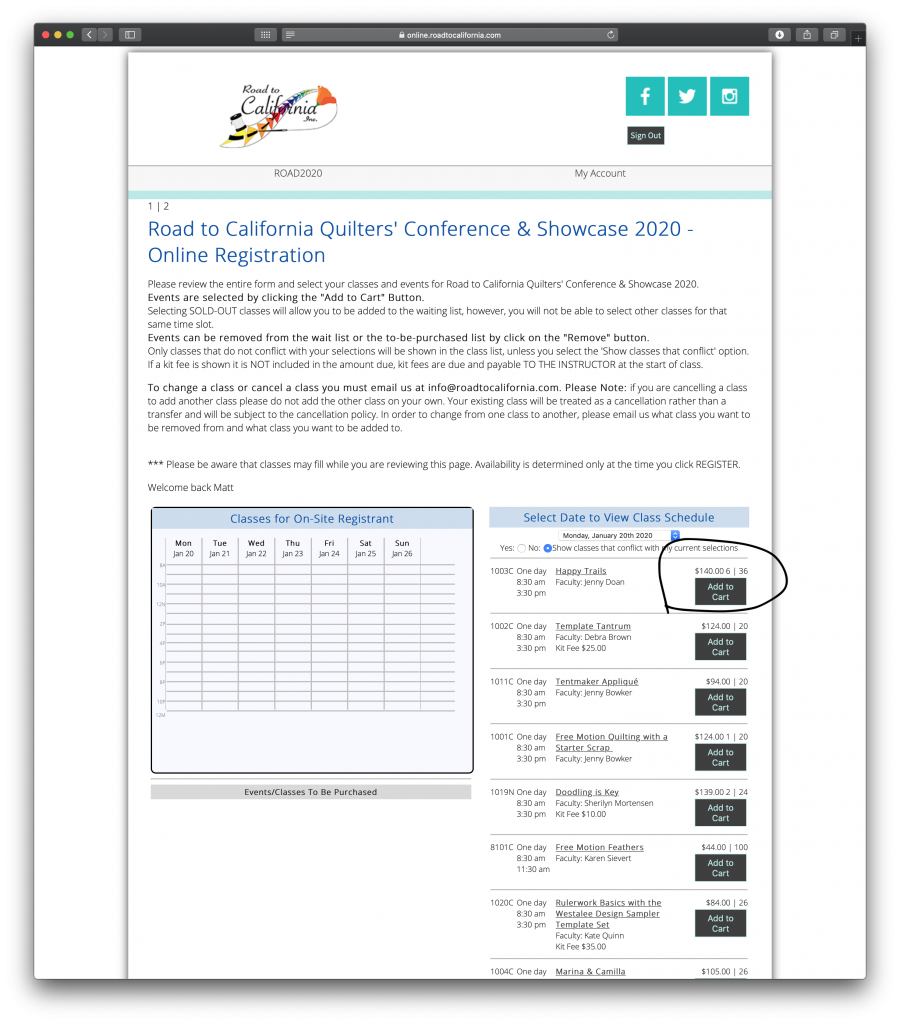
Waitlist Status
We anticipate an even bigger turnout for class registration than last year. Our system has been improved and tweaked for faster performance and we do not anticipate to have the issues we had last year. HOWEVER, classes will sell out within the first 5 minutes of class registration opening. Depending on how long you spend on the registration page, classes may or may not appear as being full. Before you register, the system will check for availability and inform you if one or more of your selections has filled up.
The system otherwise will show you if a class has met capacity. The button will change from “Add to Cart” to “Add to Waitlist”
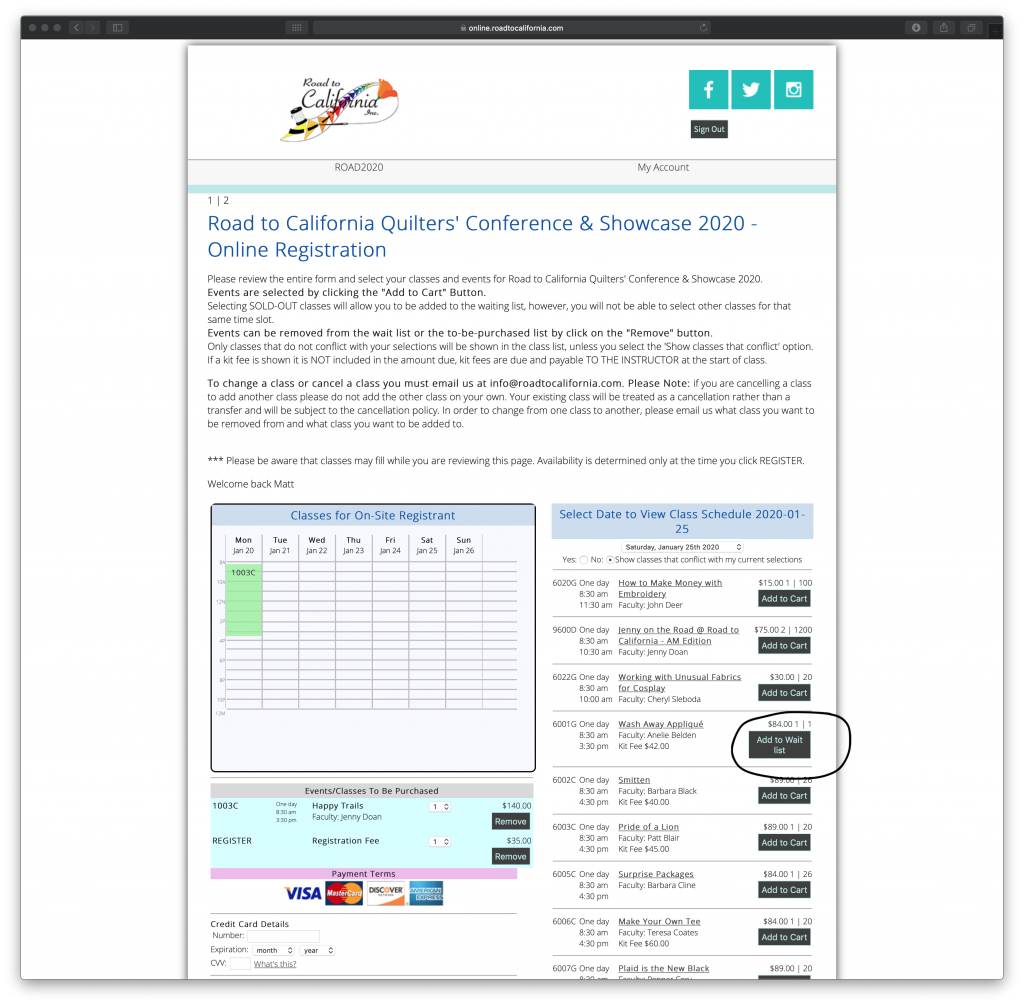
Payment Information
Once you have selected your class(es) and are ready to check out, scroll down on the page. You will see the Payment Terms box and the amount due. Please complete your credit card information and billing address. Click REGISTER ONLY ONCE. DO NOT CLICK REGISTER MORE THAN ONCE.
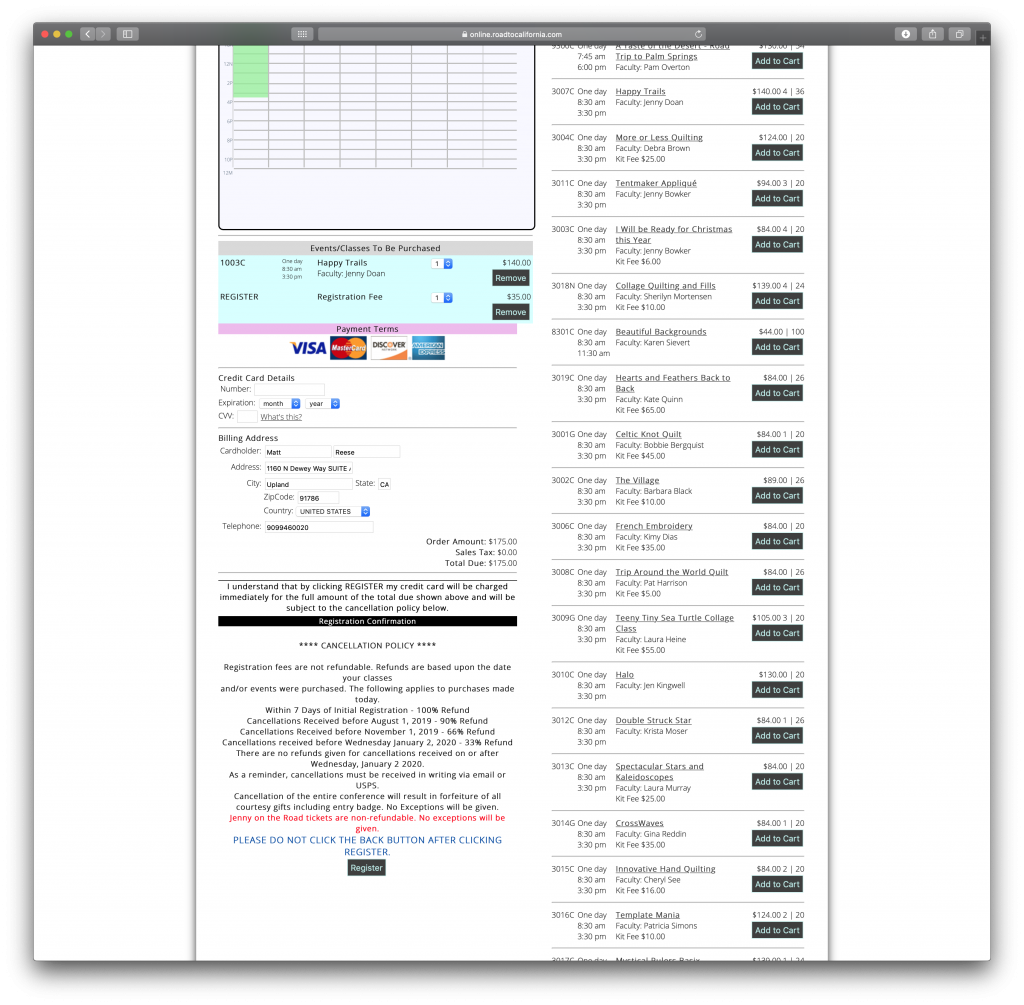
Once your registration has been processed you will be taken to a “Thank you For Registering” page.
We send registration confirmations immediately after you register. Due to restrictions with google and other email providers, some of our messages end up in your spam box. Please check there before letting us know you did not receive your confirmation.
Common Problems
A couple of common problems that we see people have.
- Our system requires each individual to have their own account. If you are registering for yourself and a friend we recommend having two web browsers open on the same computer.
- Our payment system will decline duplicate payments made within 5 minutes of each other. So if you’re registering a friend using the method described above, please use separate credit cards.
- Registration fee is not required for waiting lists and events. You should be able to remove it from events if automatically added. There is a known glitch on waiting lists we are working to resolve. Email us if you want the fee removed if you are only on a waiting list.
Lastly, as stated above we anticipate a large crowd on day one of registration. Our staff will be in the office starting at 7:00 AM on Monday to assist you. Registration opens at 8 AM Pacific. Good Luck!