Class registration is right around the corner. While the webmaster is moving as fast as she can on getting our 2015 classes online, we thought we should give you all a crash course in our online registration system.
First, make sure your internet browser plays nicely with others. Our system does not work well with Internet Explorer and some versions of Mozilla Firefox. The most recently updated Google Chrome, and Apple Safari play really nice with others, and have been tested and verified to work on our system. Unfortunately, we have not been able to optimize our website for touch devices (including iPads & iPhones.)
On the same note, you should make sure prior to online registration that you have installed updates for your internet browser. This is very important to your own personal internet security and will enhance your experience with our online registration program. There is a great how-to article on updating your internet browser on the web that you can find here
Now that we are done with computer housekeeping, lets move onto the Second Step, logging on. Open that fancy new updated internet browser and navigate to: https://online.roadtocalifornia.com. You should see a photo of our beautiful San Gabriel Mountains kissed with snow and the Road to California logo. If you remember your email address and password from last year, enter it now and skip ahead.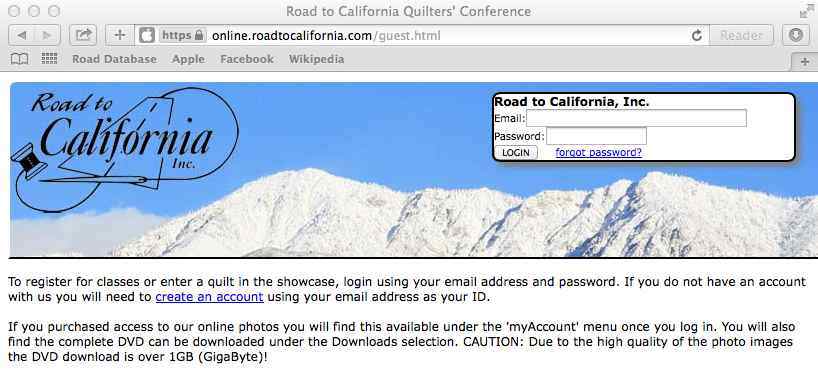
If you don’t remember your password, don’t worry; we’ve got you covered. Click on Forgot Password. A yellow box should appear (See Photo Below). Fill out all the required information and click change password. Hint: Your new password needs to be 8 characters long and include a capital letter and a number. 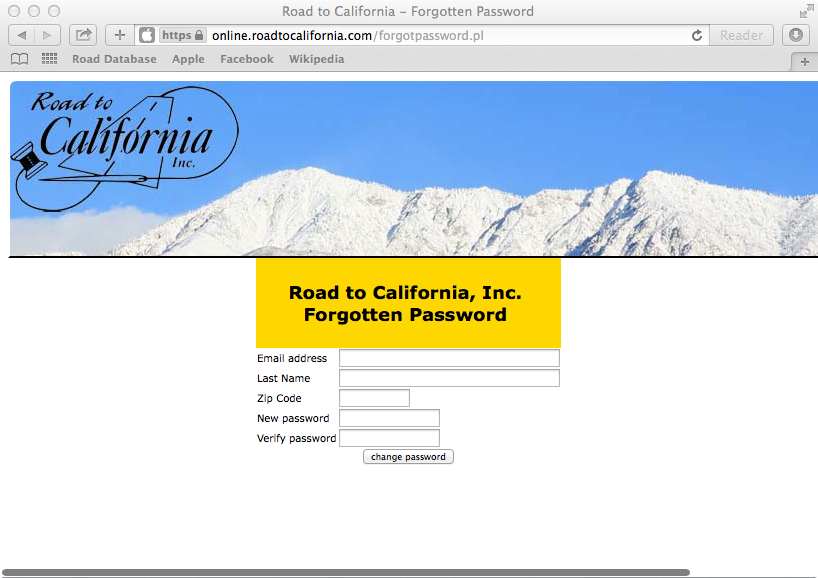
If you don’t remember your email address, send us an email to: info@roadtocalifornia.com. We will be happy to assist you with your online account. In your email, please include your name, email address and mailing address. We will use that information to find your account and email you a new password.
If you have not taken a class at Road before, click on the blue create an account link. The following page should appear. Fill out all required fields and click create. Again, your password needs to be 8 characters long and include a capital letter and a number.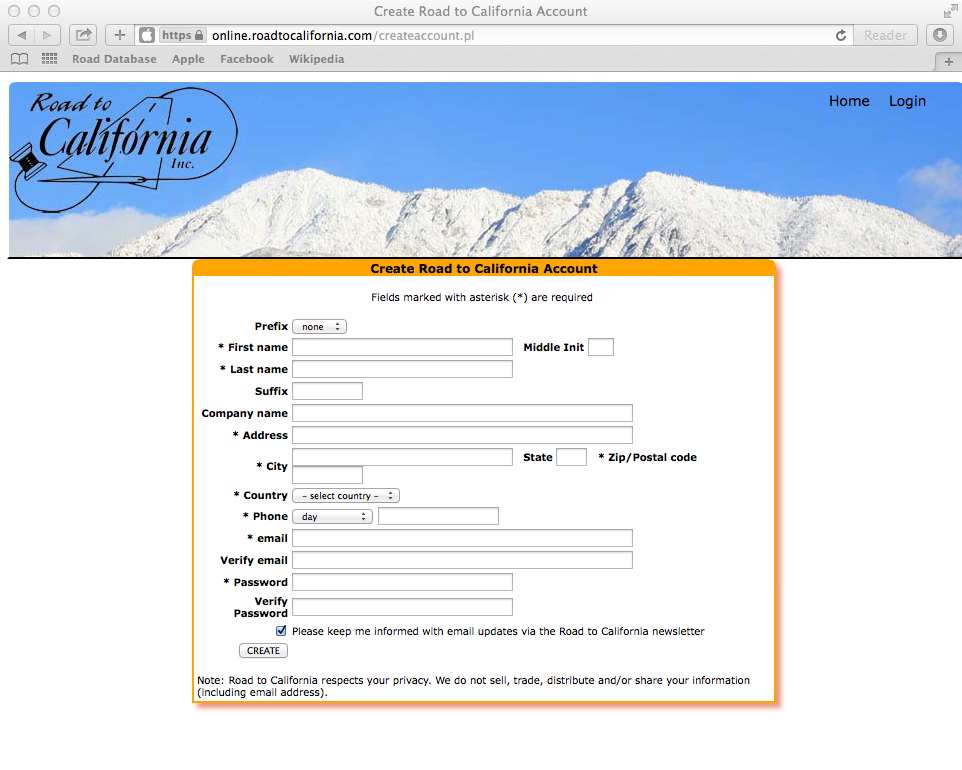 You should now be logged in! On July 11 at 8 AM PDT you can move your mouse to ROAD2015 and click on Register!
You should now be logged in! On July 11 at 8 AM PDT you can move your mouse to ROAD2015 and click on Register!
Once you’ve clicked on Register, you will see the following screen. Make sure if you wish to purchase cancellation insurance, you drag over the Cancellation Insurance selection. Simply Click, Drag into your calendar and Release when the calendar turns red. 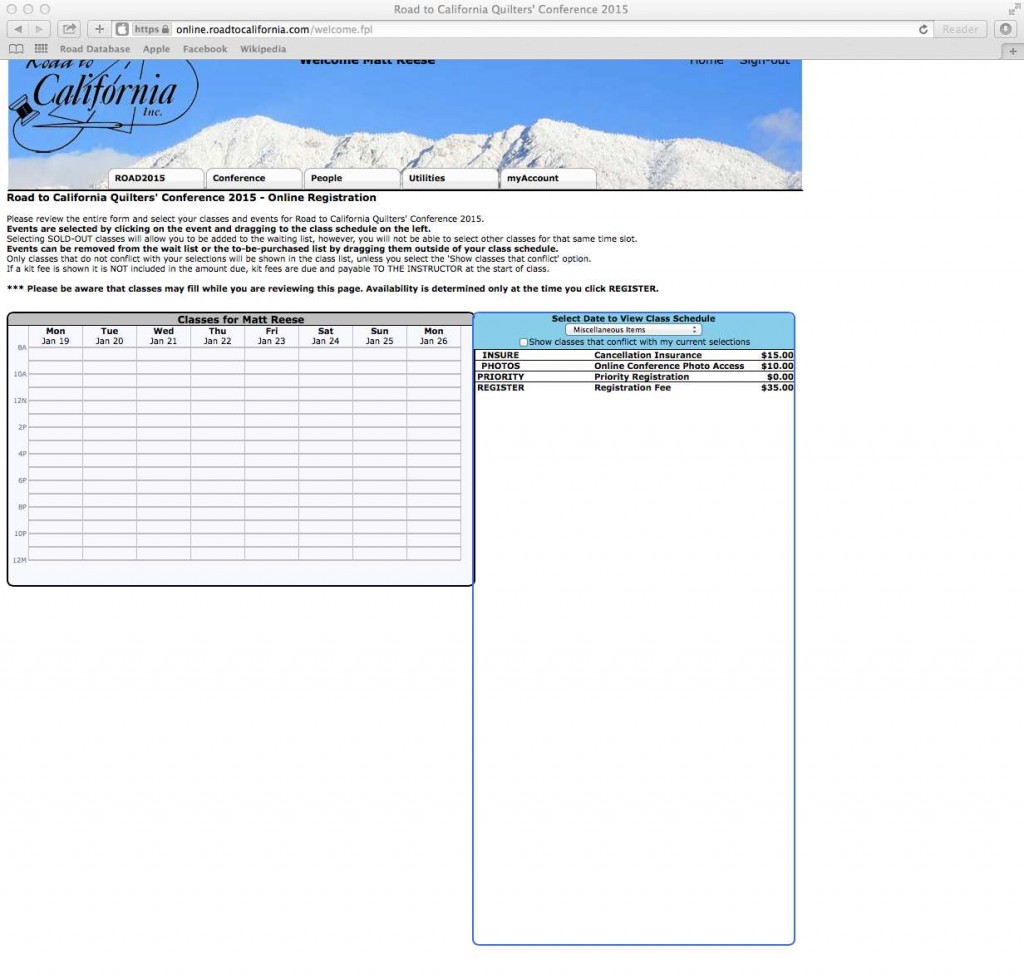
Change the drop down from Miscellaneous Items to the date of the class you wish to register for. Here we have chosen Friday, and want to take Dancing Dots with Nancy Mahoney.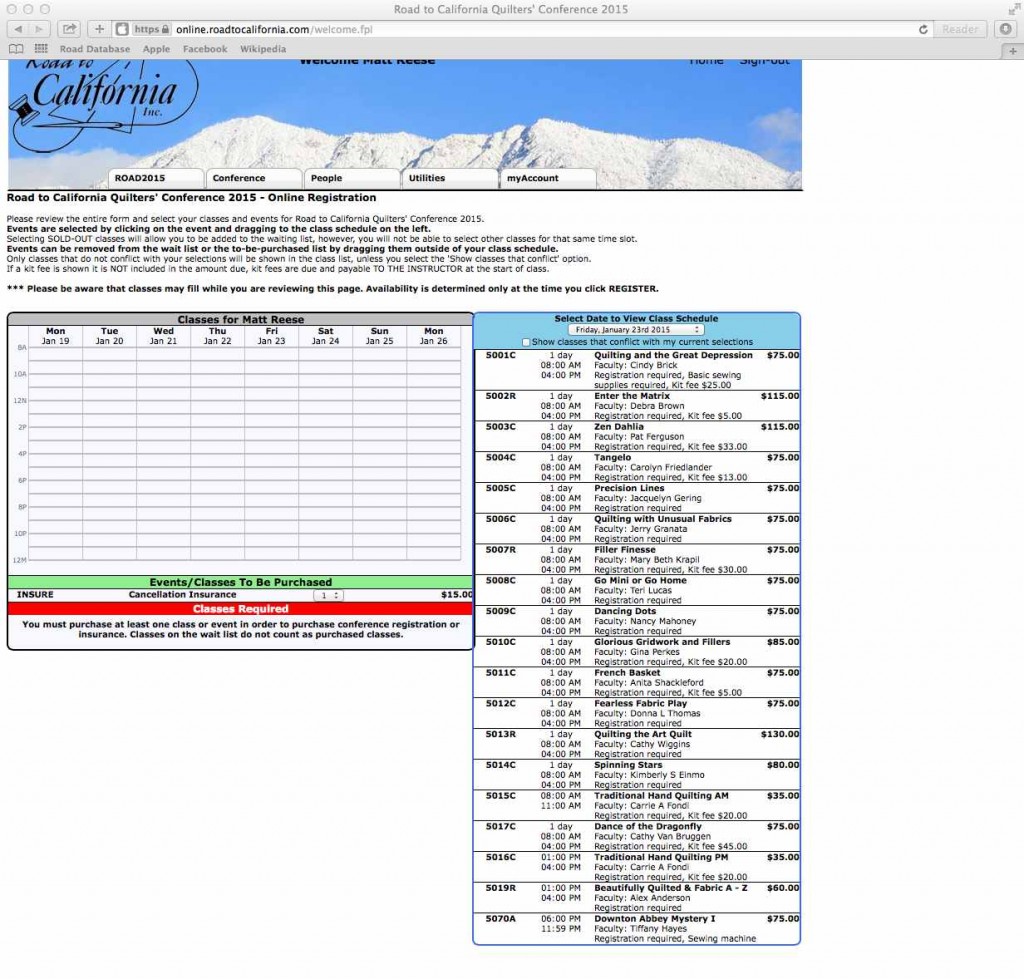
Simply Click down on Dancing Dots and Drag the Dancing Dots block over to the calendar (the calendar will turn red) and Release.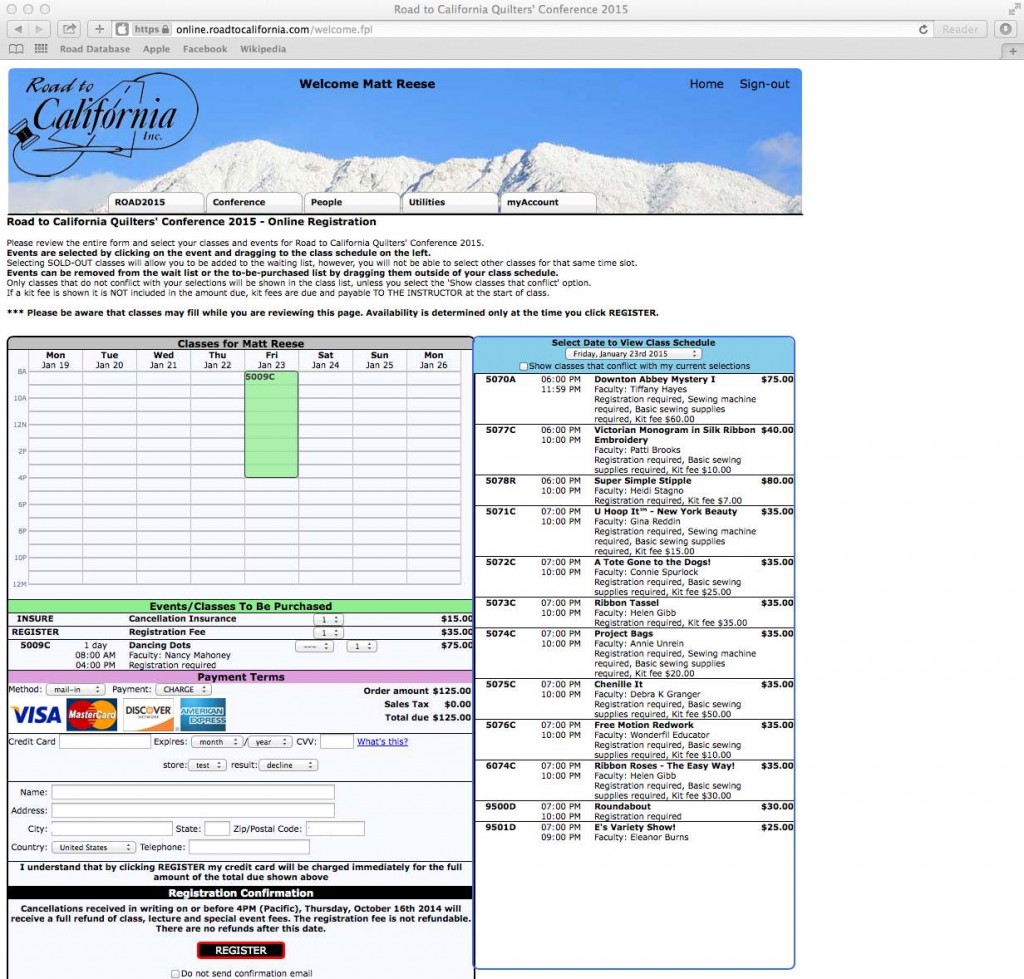
Let’s say you also want to take a Sunday class (gotta leave Thursday and Saturday to do some serious shopping in the vendor mall). Being a big fan of stars, you want to take Sparkle Star with Donna Thomas.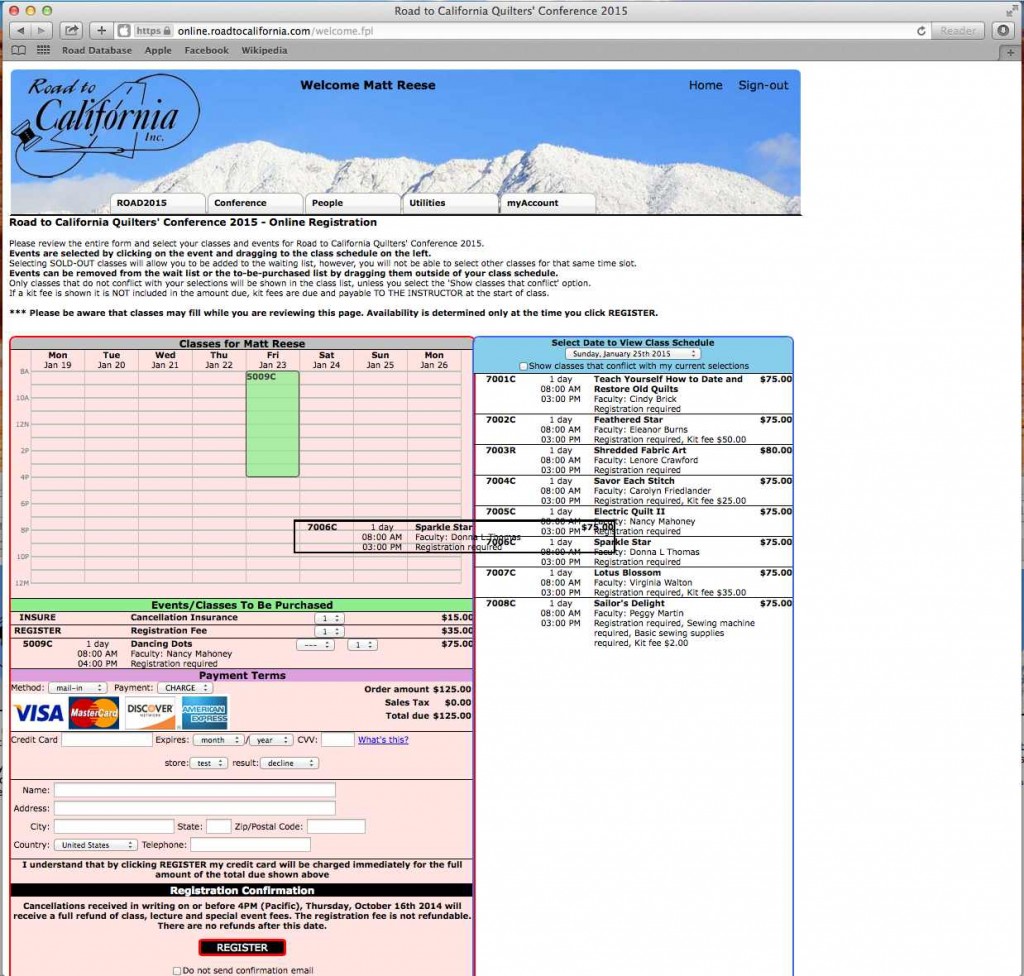
Click down on Sparkle Star, Drag it over to the calendar and Release. The calendar turns red when you have dragged the class to the proper location. Release when the calendar is red to enroll. 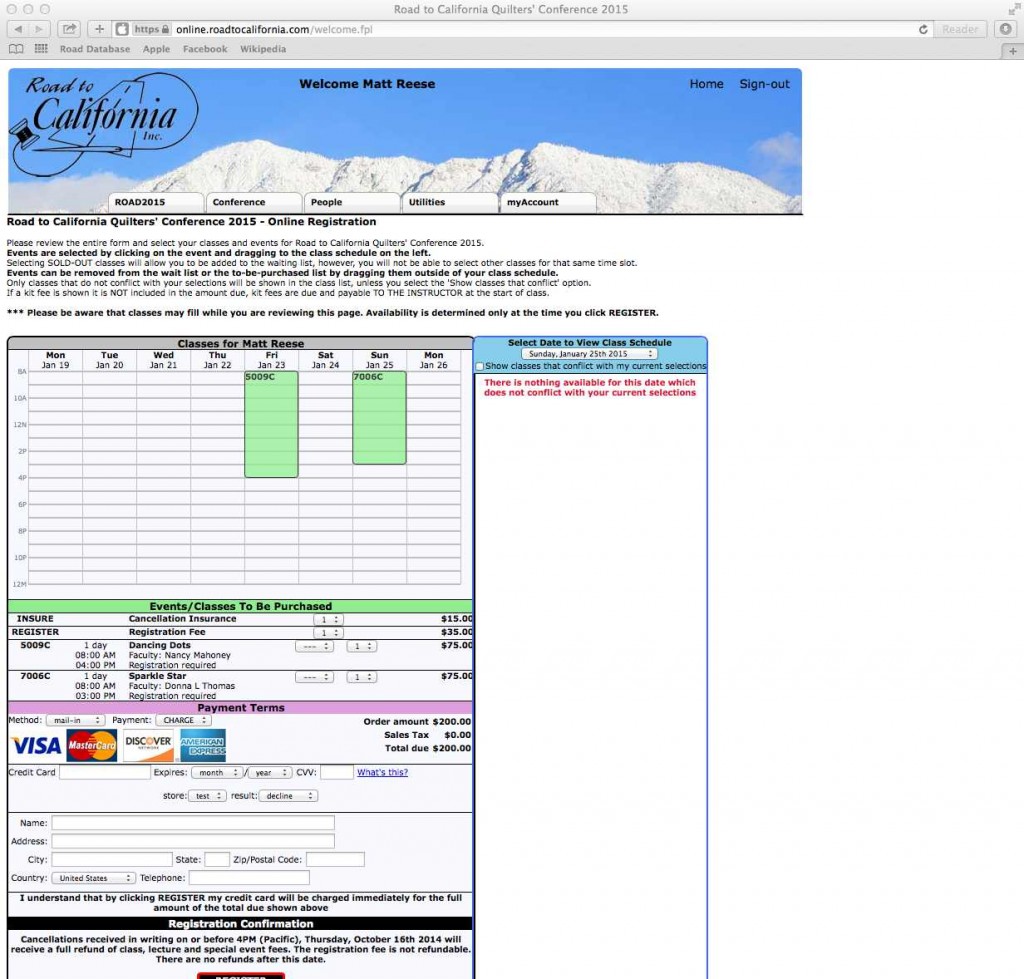
What if you change your mind and instead of taking a Friday class, you’d rather take a multi-day class? To remove the Friday class, simply Click on the class under Events/Classes to be Purchased, Drag it out of the calendar and Release.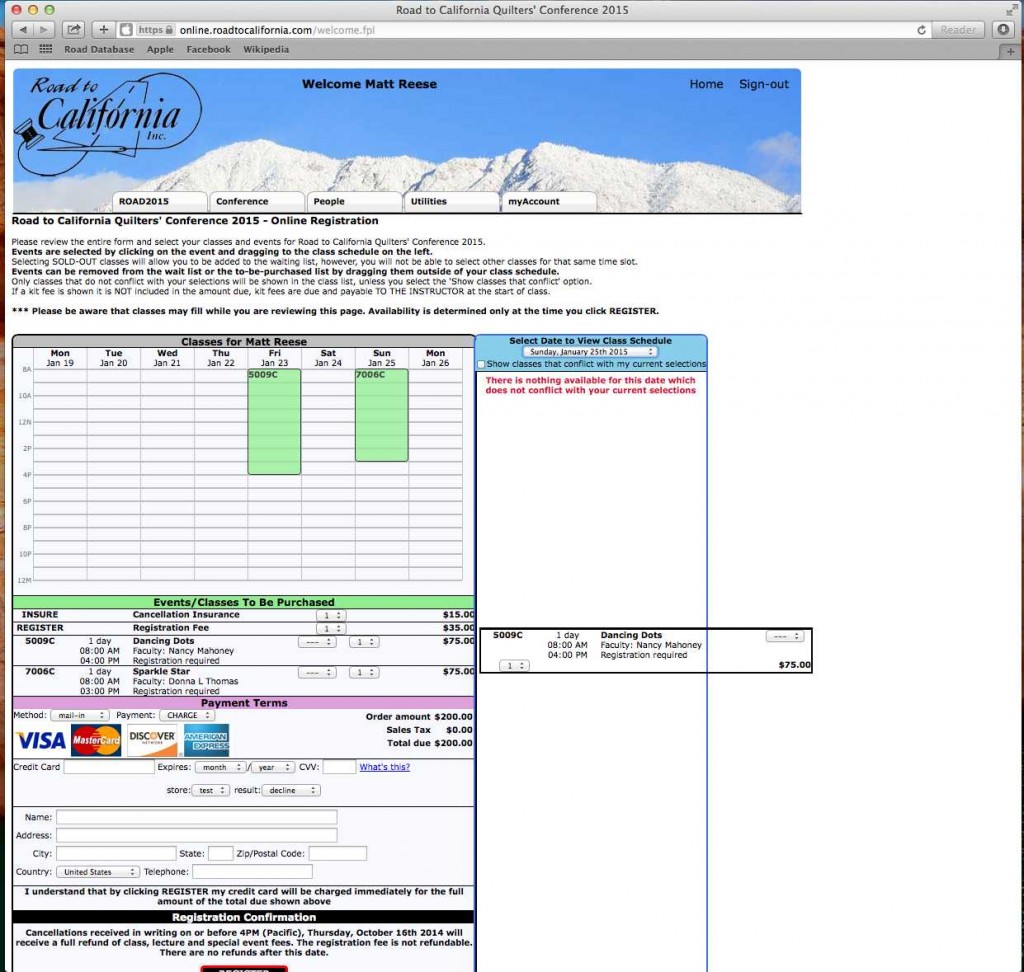
Multi-Day classes are sorted by the first day they begin. For example, you would love to take a class with Rob Appell, and he happens to be teaching a Three Day Seascape/Landscape Extravaganza starting on Monday! Click on class 1302R, Drag it into the calendar, and Release when the calendar turns red! 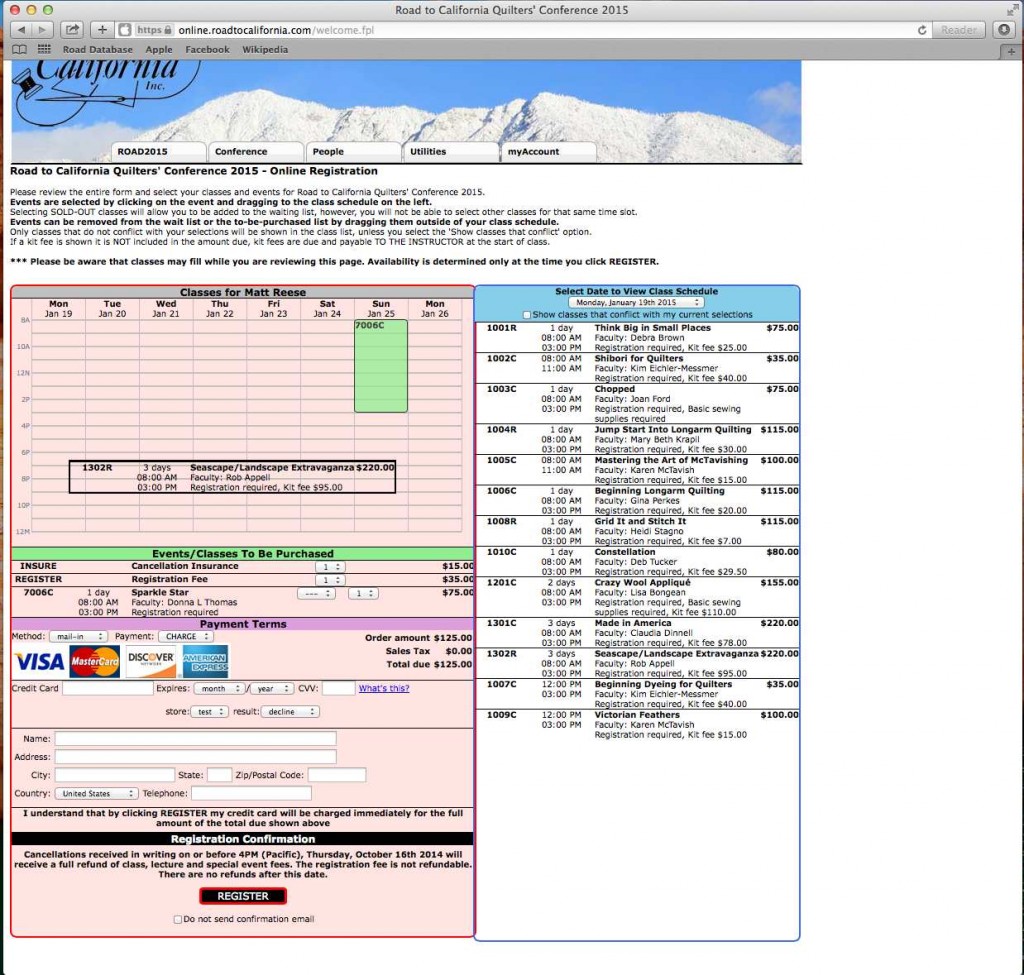
Once you’ve verified that you’ve got all your classes and cancellation insurance (you can’t add on cancellation insurance after you click register), it’s time to pay and check out! Fill out your credit card information, and verify the contact information we have on file. Once your registration is final, our cancellation policy takes effect, so make sure to read it carefully when classes are posted online! 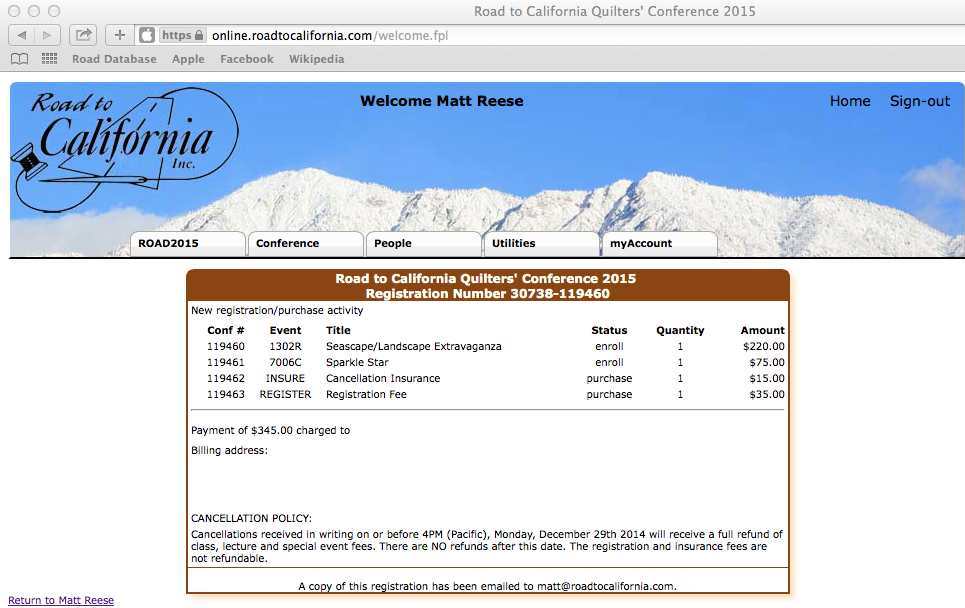
Click Register, and you will be redirected to a page with a confirmation of your registration. You will also receive an email with this information confirming your class enrollment. Take note of the cancellation policy found on the bottom of your confirmation. We will not be granting exceptions for cancellation hardships this year. Please take special care to remember the dates for cancellation.
That’s it! Class information will be posted by July 1! Class registration begins on July 13, 2014 at 8 AM PDT! We can’t wait to see you in January!
]]>Tags: Internet Browser Update, Quilt Classes, Registering for Road



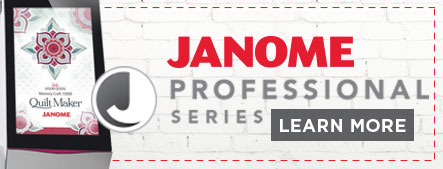




Great tutorial. Just an observation, your tutorial says registration begins on the July 13. The website mentions July 11 and July 12. I would like to know which is the actual beginning date.
Thank you,
Andrina
This post was written for last year’s classes (2015) The actual date and time to register for 2016 classes is Saturday, July 11, 2015 at 8:00 a.m.
I am not very good at computers and cannot seem to get my account activated. Will it not show I am activated until July 11th, or should it be showing I am activated now.
You should be able to get in to your account; just not able to register for classes yet. If you can’t log in to your account, please contact our office: info@roadtocalifornia.com